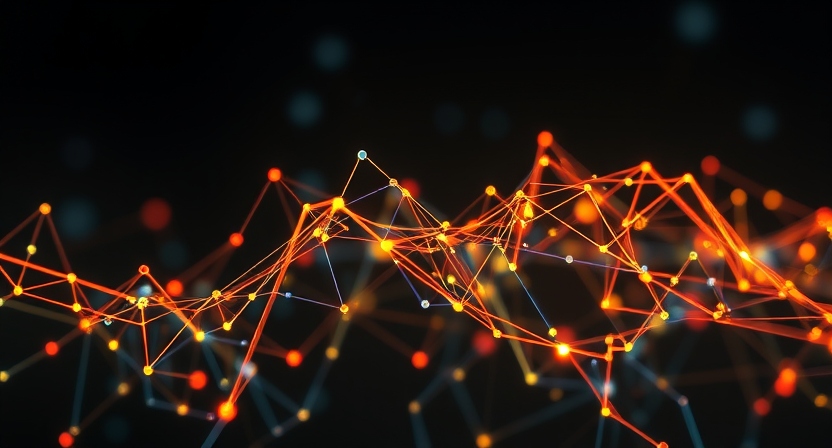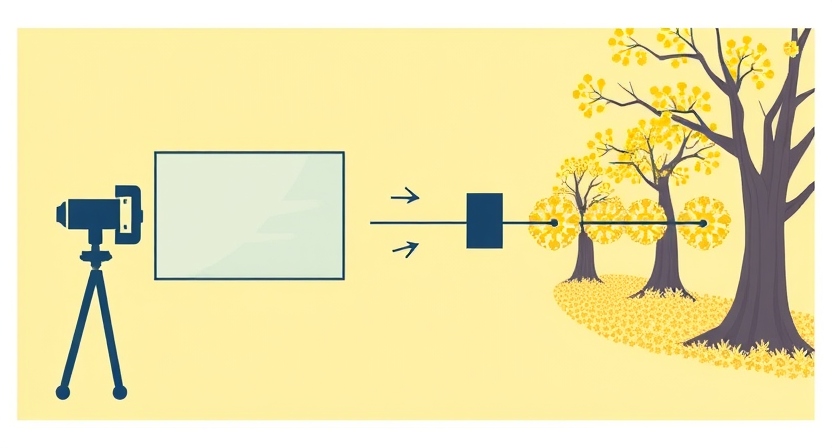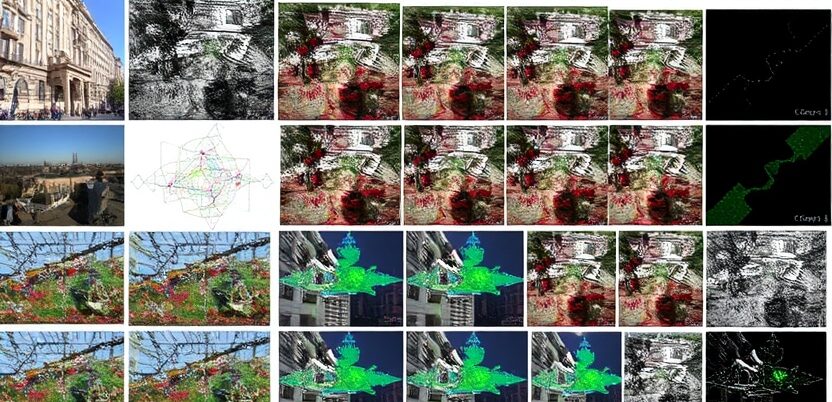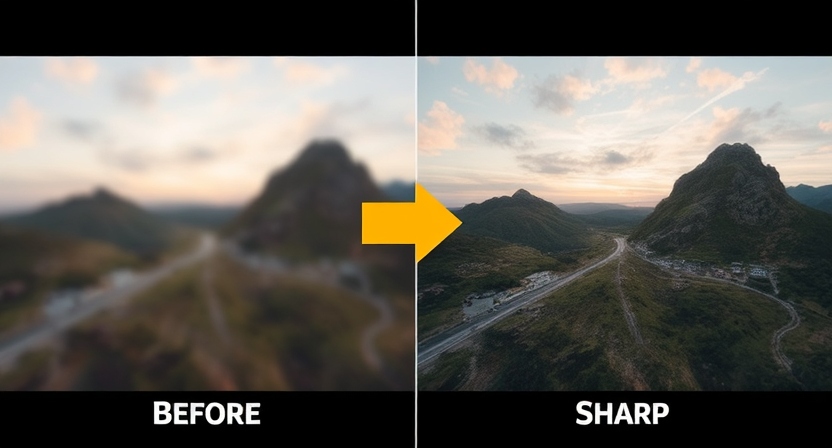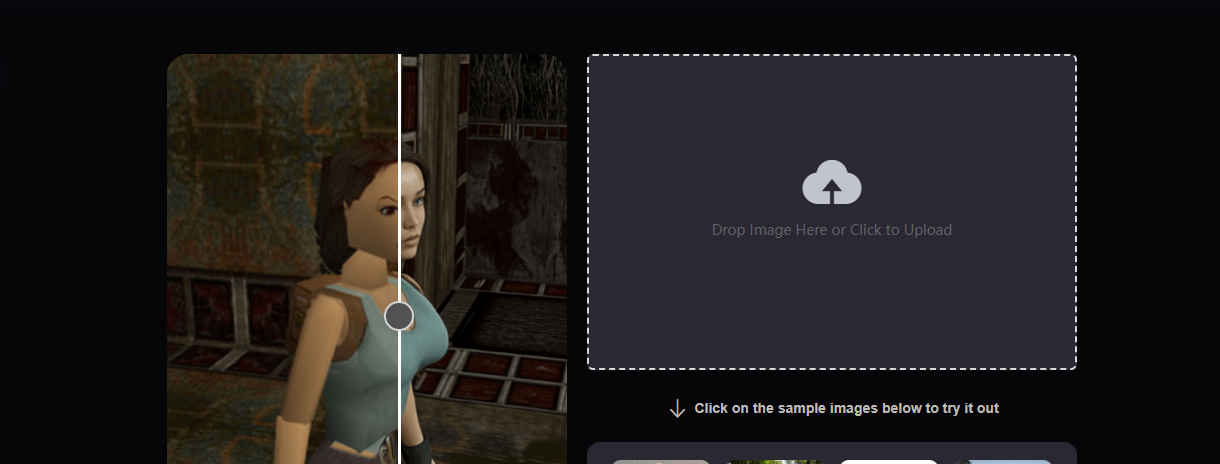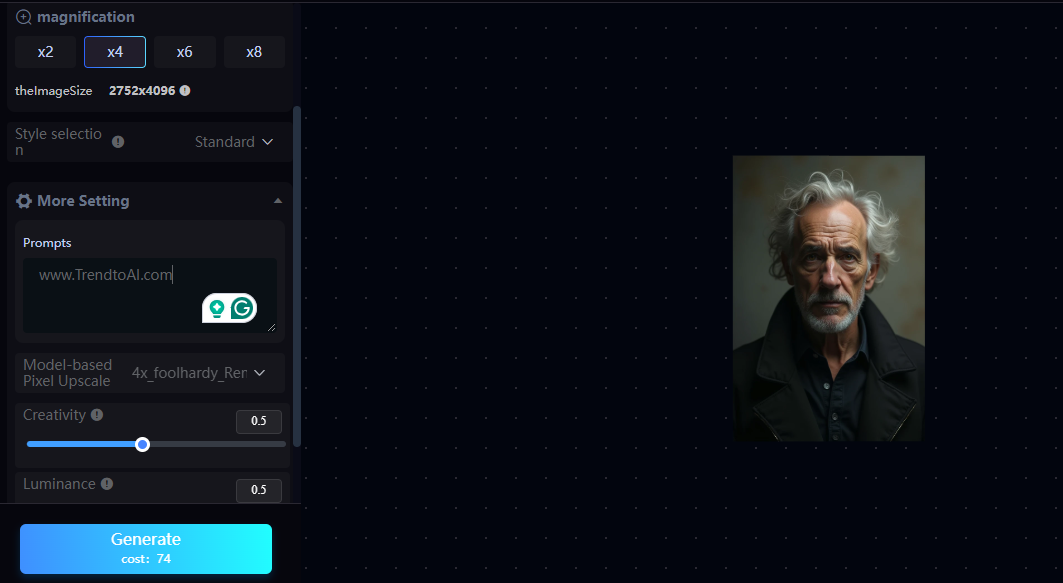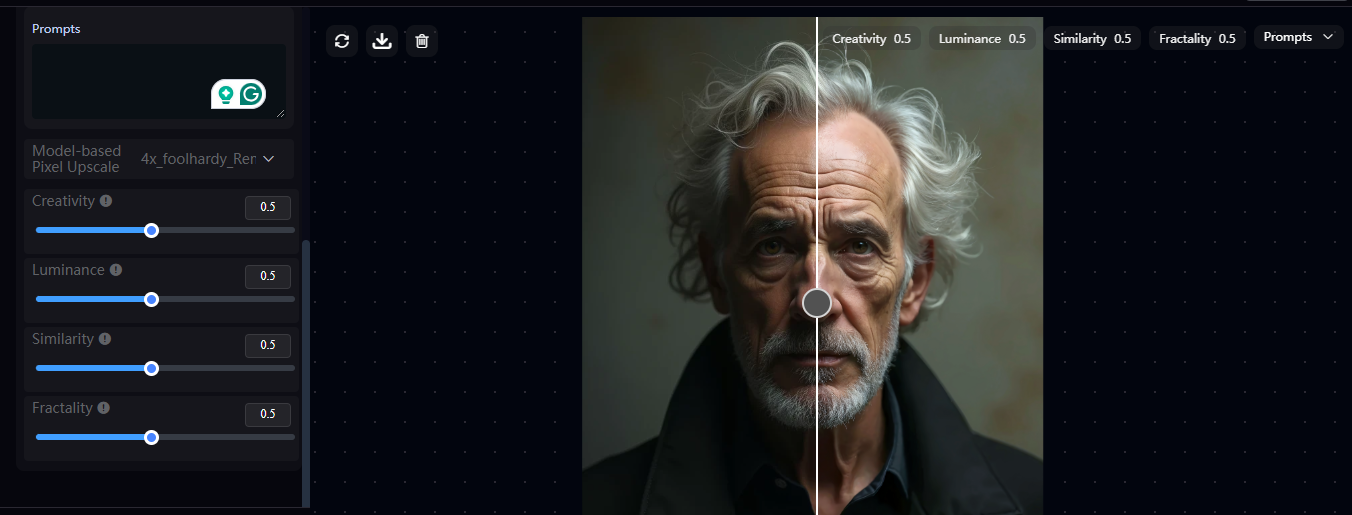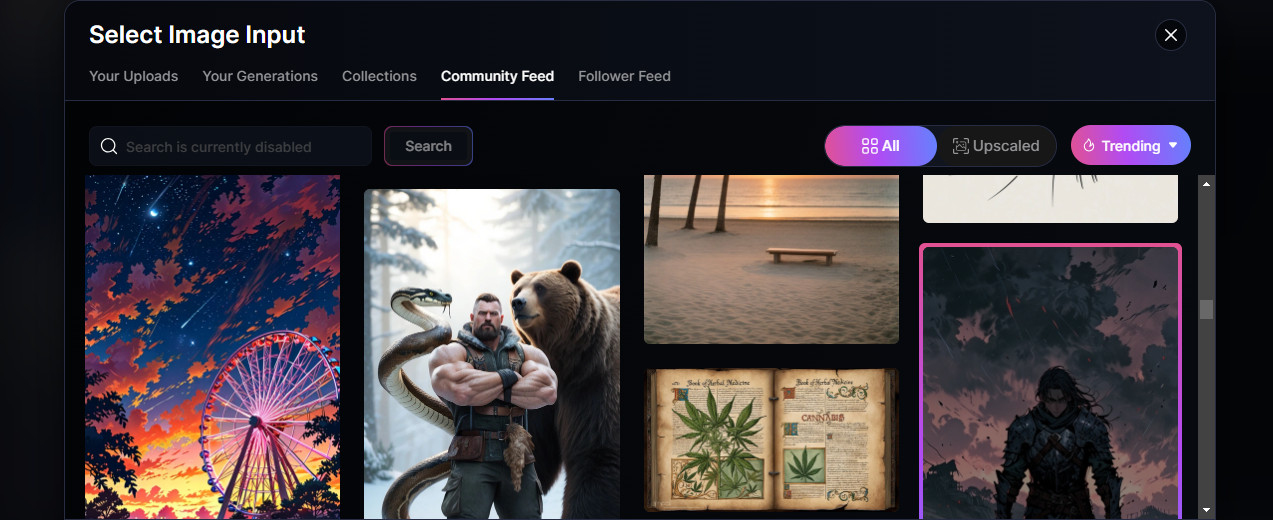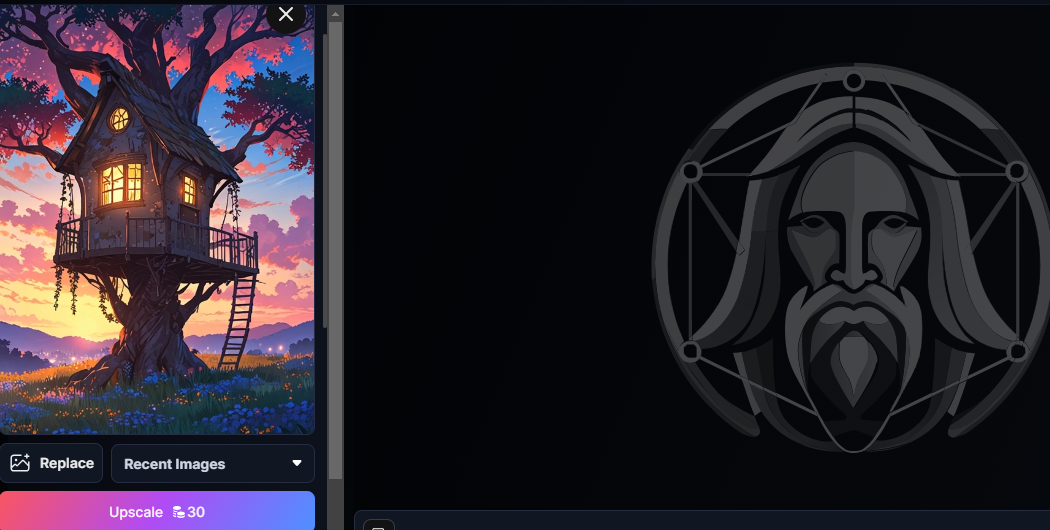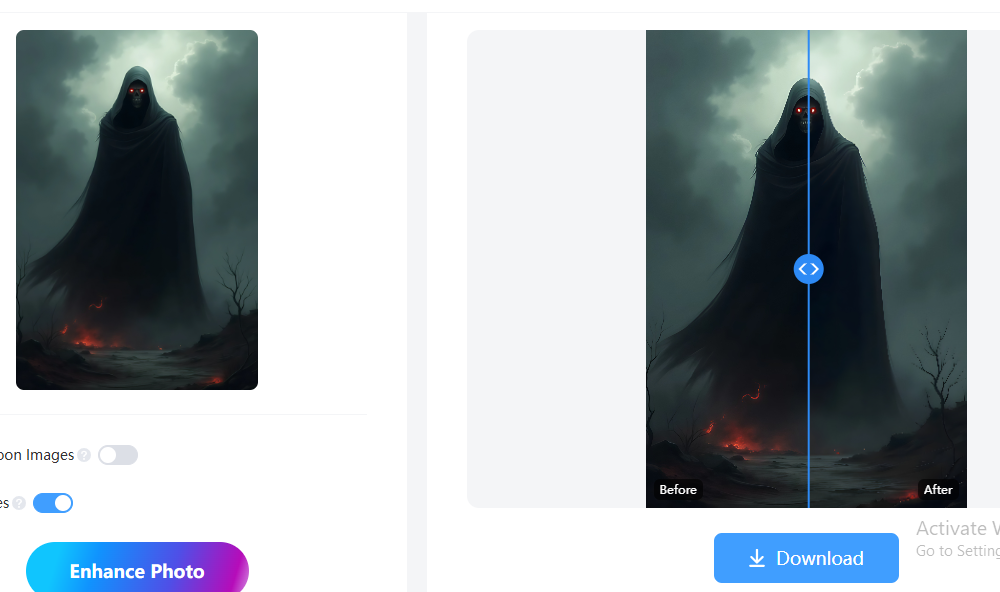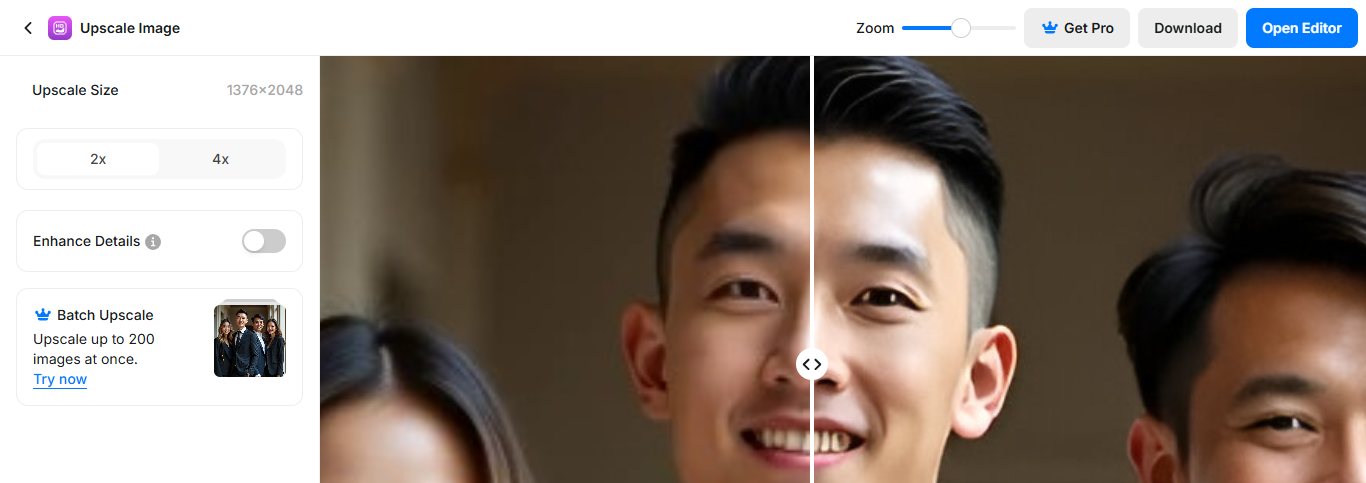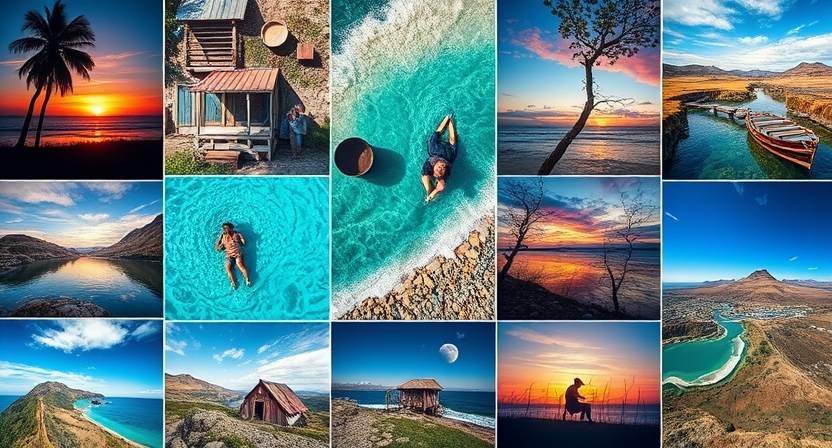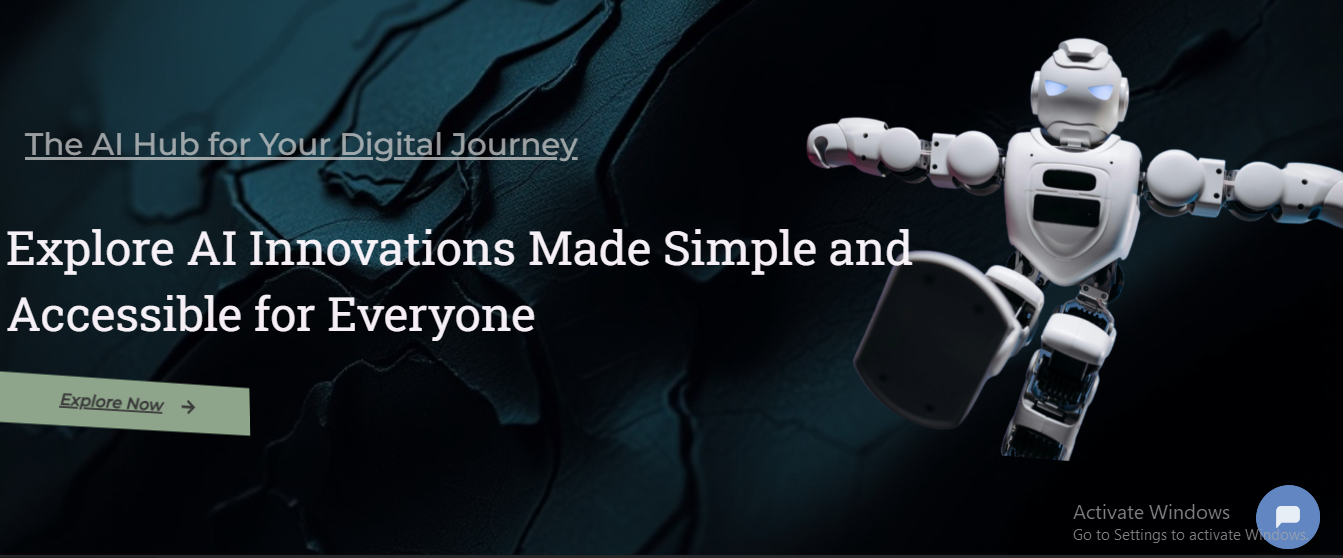Unlock the secrets of the Best AI Tools to Upscale Images, beginning with an in-depth introduction to Upscaling images, followed by insights into powerful free AI tools, and practical examples.
What Does Image Upscaling Mean?
It is the process of raising the resolution or dimensions of an image while maintaining its quality or even enhancing it. Traditional methods often output pixelated or blurry outputs, but things have changed with the current advancements in AI.
AI-powered tools use deep learning models to analyze and reconstruct details that may not even exist in the original image. This way, the edges are sharper, changes are smoother, and the arrangement is more realistic. It’s also a great-quality output that may be used professionally.
Unlike normal methods that apply simple interpolation algorithms (bicubic or bilinear resizing), AI-driven upscaling focuses on learning patterns from big databases. These tools intelligently fill gaps and predict missing information, so they perform marvelously with low-resolution images.
How AI Learns to Upscale: Exploring Neural Networks in Action
Upscaling depends on tools from the artificial intelligence realm of convolutional neural networks.
- CNNs are especially well-suited to detecting patterns, edges, colors, and textures from images. Learning those pairs of high-resolution and low-resolution photos during the training reconstructs previously missing details.
- GANs take this to the next level. They consist of two neural networks: a generator and a discriminator. The generator creates upscaled images; meanwhile, the discriminator tells how good they are by comparing them with original photos.
This makes the competition good for generating photorealistic results, especially with complex images such as portraits, landscapes, or art pieces.
Pre-Processing for Better Outputs: Image Pre-Processing for AI Upscaling
Pre-processing is the most important part of getting the best results using AI tools for upscaling. Pre-processing is essentially the following steps:
• Cleaning up noise:
Removing noise from the image ensures that the AI can focus on enhancing the core details.
• Adjusting contrast and brightness:
Balanced levels make it easier for the AI to interpret textures and colors accurately.
• Cropping unnecessary areas:
This helps focus the upscaling process on the most important parts of the image.
This will allow the users to address these elements before upscaling and, therefore, have the output quality at their desired level, no matter what tool they opt for.
Important Techniques in AI-Based Image Upscaling
Several techniques AI tools use for image upscaling. Some of the most prominent ones are:
• Super-Resolution:
This technique reconstructs a high-resolution image from low-resolution inputs by predicting fine details. It is mostly used in applications such as satellite imaging and medical scans.
• Edge Enhancement:
In AI tools, edges are sharpened to appear crisper and more defined. This is most useful for text or line art.
• Texture Synthesis:
AI texture analysis and generation will make the generation of skin, fabric, or other natural products look realistic.
• Color Consistency:
AI tools ensure no color distortions during the upscaling process; hence, the image should look natural and appealing to the viewer.
These combined methods make AI-based tools achieve results far beyond the ordinary upscaling technique, which is a must for professionals and enthusiasts alike.
Challenges in Image Upscaling That AI Solved
Even though it has the potential, upscaling is not free of challenges, especially in highly compressed or extremely low-resolution images. Some common problems are:
• Loss of fine details: Small features are not recoverable in the traditional method.
• Artifacts and distortions: Compression artifacts often interfere with upscaling, resulting in unnatural results.
• Time constraints: High-quality upscaling is resource-hungry and time-consuming.
AI-based tools avoid these problems by using powerful algorithms to reconstruct missing information, suppress artifacts, and maximize performance. Many tools are even cloud-based, saving users from hardware requirements while ensuring fast and accurate results.
The 5 Best Free AI Tools for Image Upscaling: Bringing Visuals to Life
AI tools have become a necessity in image upscaling. These tools produce high-quality results in an easy and accessible way for those who do not know much about the technical side of things. The best five AI tools for image upscaling, described below, deliver exceptional results while being friendly, affordable, and efficient.
Whether a professional designer or a casual user, these tools ensure you can upscale images effortlessly without losing quality at the great options below to learn how they can enhance your visual projects.
Sea Art: A Comprehensive Guide on Upscaling Images
Sea Art is a versatile AI-powered platform that excels in various creative applications, including image upscaling. Its simplicity and efficacy give the user a flawless experience.
With 150 free tokens distributed daily, Sea Art ensures accessibility among its users, regardless of levels. Users can explore without spending money, using such tokens to face swap, generate images, create characters, or upscale.
Here’s a step-by-step guide on how to use Sea Art for image upscaling:
Getting Started: Signing In and Uploading Images
To begin, create an account or log into Sea Art. The platform supports image uploads via drag-and-drop for desktop users or direct selection for mobile users, ensuring accessibility across devices.
Once your image has been uploaded, the screen shifts to Options Setup, where you can set up custom settings to achieve the best results.
Step 1: Setting the Magnification Level
The first custom setting you can apply is magnification. This setting determines how much the image will be enlarged. Sea Art offers multiple levels of magnification:
• 2x Magnification: 61 tokens
• 4x Magnification: 74 tokens
• 6x Magnification: 81 tokens
• 8x Magnification: 88 tokens.c
These options offer flexibility depending on your needs, whether you’re looking for moderate enhancement or significant enlargement. The token requirements are reasonable, especially with the daily 150-token allowance.
Step 2: Configuring Image Size
Next, you’ll encounter the Image Size setting. Sea Art ensures optimal results when the resolution of the uploaded image is 9999×9999 or less. This limit allows the platform to deliver the highest-quality upscaled images while maintaining efficiency.
This option is particularly convenient for those working with massive image files or individuals requiring high-quality output images for projects such as printing designs, presentations, or visual portfolios.
Step 3: Select a Style
Sea Art offers several styles depending on your specific creative requirements. The style you select determines the additional visual enhancements to your upscaled image. They include;
• Standard: This style is perfect for general purposes of upscales.
• Portraits (Soft): It softens the facial details.
• Portraits (Hard): It adds a harder sharp detail to portraits.
• Art Illustrations: Ideal for digital art and illustrations.
• Video Game Assets: Specially made for game developers and artists.
• Nature Landscapes: Gives depth and vibrancy to landscape photographs.
• Films Photography: Enhances images with a cinematic look.
• 3D Renders: It gives more texture and realness to 3D-rendered images.
• Science Fiction Horror: It adds a feel of otherworldliness or eeriness.
• Interior Design: Adds textures and detail to architectural images.
With such a wide selection, Sea Art is helpful to users from various business fields, including professional photographers, digital artists, and interior designers.
Step 4: Additional Settings
If one wants to tweak the image, there is an option of More Settings by Sea Art. These include features such as:
• Prompt: You can describe any specific enhancements you want.
• Creativity: It lets you adjust the interpretive freedom of the AI.
• Luminance: Controls brightness levels for the image.
• Similarity: Balance between the original image’s details and AI-introduced enhancements.
Although the options above are not compulsorily used, the flexibility they provide in terms of controlling the output ensures that results are obtained according to each user’s needs.
Step 5: Generate and Compare Results
After choosing all the options, clicking the Generate button starts upscaling. Sea Art’s AI quickly processes the image, enhancing its resolution and quality. The platform will even allow you to compare the upscaled version with the original, making it quite easy to evaluate improvements.
The results are impressive, with sharper details, vibrant colors, and enhanced textures. Whether you’re preparing images for a professional portfolio, e-commerce listing, or personal project, Sea Art effortlessly effortlessly delivers high-quality outputs.
Click here to see the results.
Why Sea Art Stands Out
Sea Art is one of the best tools for image upscaling because it is easy to use and has great customization. It gives 150 free tokens daily, so the user can experiment without spending a dime, while style options are diverse enough to satisfy different creative needs. With advanced settings, its versatility is further enhanced, giving highly personalized results.
Moreover, the platform’s processing of high-resolution images ensures that even professionals with high demands can rely on Sea Art for top-tier outputs. Its intuitive interface and quick processing times enhance the user experience, making it a go-to choice for anyone looking for the best AI tools to upscale images.
Leonardo Universal Upscaler: An AI Tool for Scaling Images End
The next tool that caught my attention was Leonardo Universal Upscaler. This AI has been particularly designed for better resolution and quality images and comes with its user-friendly interface and advanced features to upscale the image with the utmost ease, no matter what your requirement, in this respect, Leonardo is ideal for most professional artists and for that matter casual artists. The daily allotment of 150 free tokens helps users gain robust capability.
Here is the step-by-step guide to enhancing your images using the Leonardo Universal Upscales.
Getting Started: Signing In and Image Selection
Sign up or log in on the site and use Leonardo Universal Upscaler. After logging in, you are redirected to the landing page, where you find several options for image selection. This feature-rich platform offers not only the option of uploading your images but also several preloaded libraries of images, such as:
• Your Uploads: Images uploaded previously.
• Your Generations: Images created or edited using Leonardo AI.
• Collections: A group of images curated to appear on the platform.
• Community Feed: A stream of images others share.
• Follower Feed: Images from accounts you follow in the Leonardo community.
These options give users a lot of flexibility, from choosing images to browsing from their collections or even the vast libraries provided by Leonardo. This feature makes the tool ideal for personal use, collaborative work, and creative output.
Step 1: Upload an Image or Select
You can easily upload your image from your media library or gallery if you want to upscale it. Drag and drop makes the process very fast and convenient on a desktop. If you prefer to use one of the images found on the platform, choose an image from the given options.
Once you’ve selected an image, you will be taken to the Upscale Settings section where customizations begin.
Step 2: Upscale Settings
Upscale Settings in Leonardo Universal Upscaler give the user maximum control over the final output. The options include:
1. Upscale Mode
This option lets users choose the mode of upscaling:
• Legacy Mode: Free to use, offering standard upscaling capabilities.
• Ultra Mode: A premium feature for high-end, detailed enhancements.
Although Legacy Mode is available to all users, Ultra Mode requires a paid subscription; hence, it is the best for professionals looking for high-quality outputs.
2. Upscaler Style
Leonardo offers styles for different types of images and creative needs:
General: For general image upscaling.
2D Art and Illustration: Excellent for enhancing drawings and hand-drawn renderings.
Cinematic: Adds a film look to the image.
CG Art and Game Assets: It is ideal for digital artists and game developers.
All have in them specifics so the user can reach any vision effortlessly.
3. Strength Creativity
It can enable the user to decide upon the level of AI influence on the creation: this could give more interpretive features on the upscaled result but would leave a lesser original, or vice versa with stronger creativity.
Upscale Multiplier and Dimensions
The second last will be about the size and dimensions of the output to which the upscale result might be achieved.
• Upscale Multiplier:
This determines the extent to which the image is upscaled.
It offers free-to-use with some limitations such as only a 1.00x multiplier and provides a premium for greater multipliers.
• Upscale Dimensions:
Users can input their desired width (W) and height (H)—for example, dimensions like 2688px x 4784px result in high-resolution outputs.
These settings allow users to customize their outputs precisely, making Leonardo a great tool for any application, from social media posts to professional prints.
Step 4: Optional Prompt Guidance
For users requiring further customization, Leonardo has the Optional Prompt Guidance. This is where the users input specific prompts so that the AI makes precise changes for them. Users with creative needs can easily find these prompts, ensuring their imagination is captured in the final image.
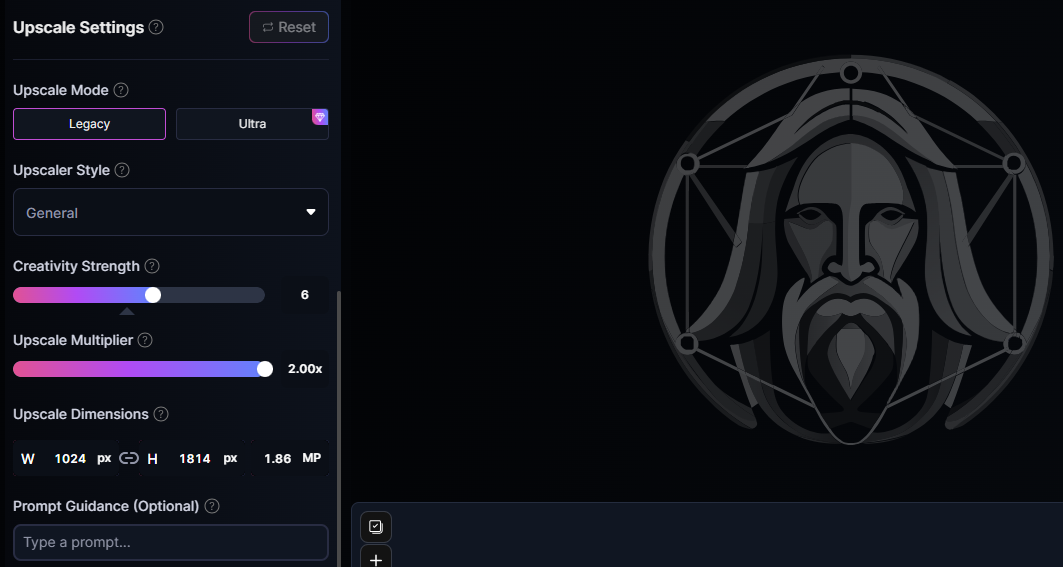
Step 5: Generate and Compare the Image
Once you have configured all settings, click on the Upscale button. The process uses 30 tokens per upscale, which will be deducted from your 150 free daily tokens from Leonardo. After upscaling, you can compare your enhanced image with the original to determine the difference.
The upscaled image is not only visually superior but also retains the integrity of the original. Users can download the image directly to their device for further use.
Click here to see the results.
Why Choose Leonardo Universal Upscaler?
Leonardo Universal Upscaler combines accessibility with professional-grade results. Here are some reasons why it stands out:
1. Ease of Use:
Its intuitive interface makes it easy for anyone to upscale images, regardless of technical expertise.
2. Flexibility:
The availability of various styles and adjustable settings makes Leonardo accommodate the varied needs of creatives.
3. Free Tokens:
The 150 free tokens per day let users explore the platform without paying immediately
4. Community Engagement:
The Community Feed and Follower Feed helps to inspire creativity and teamwork among the users.
5. Premium Features:
If the free version does not feel great, premium features can unlock more potential for high-end projects.
Upscale Media: A Comprehensive Guide to Effortless and Free AI Image Upscaling
Upscale Media is an AI-powered tool that helps users improve and upscale their images without mass. Its simplicity and free access make it perfect for anyone who wants to enhance the quality of their photos without technical knowledge or investment.
A professional or a casual user, Upscale Media has brought this to every person’s doorstep. Here’s how this platform works and what makes it stand out among its competitors.
No Signup Required:
The most interesting feature of Upscale Media is that it doesn’t ask you to sign up for an account. The most interesting feature of Upscale Media is that it doesn’t ask you to sign up for an account. Most platforms require you to sign up or log in to start working on their features. Upscale Media lets you begin working with your images immediately. A no-barrier approach means even a first-time user can get to work and experience the benefits immediately.
Uploading an Image: There are many choices.
There are several options in Upscale Media for uploading the image desires, such as the options for uploading images;
1. Upload from your Device: One can directly fetch images from a device’s library or file system.
2. Drag and Drop: With drag and drop for all desktop users, users find it to be easy with no fuss or inconvenience.
3. Paste Image URL: If your image is online, you can paste the URL into the field provided to get started with upscaling.
This flexibility ensures that no matter where your image is saved, you can upload it easily.
Supported File Formats
Upscale Media is designed to accommodate various file types. Therefore, it is versatile when it comes to image upscaling. Supported formats are:
• PNG
• JPEG
• JPG
• WebP
• HEIC
With such a wide variety of supported formats, you do not have to worry about changing the format of your images before uploading them.
Choose Your Resolution: Free Upscaling Options
After uploading an image, the next step is to select the desired level of magnification. Upscale Media provides multiple upscaling options, all free to use. These include:
• 1x: Minimal enhancement, suitable for light editing.
• 2x: Doubles the resolution, ideal for improving clarity.
• 4x: A significant boost in quality for detailed visuals.
• 8x: Maximum resolution enhancement, perfect for large prints or professional projects.
Unlike other services, where free accounts are only granted access to the lowest possible resolution options, you may select any resolution, including 8x and even higher at no cost.
Speed and Effectiveness
Upscale Media processes files in record time, depending on your resolution choice. The algorithm behind the tool is to build efficient work with huge files in seconds. This enables you to achieve speedy results, making it a fantastic tool for any user needing rapid turnaround time.
Interactive Comparison: Drag-to-Compare Feature
The website Upscale Media has a unique drag-to-compare feature. Once the upscaling process is complete, the web platform displays the original picture on one side and the upscaled picture on the other. The user can draw his mouse across the picture to compare improvements such as sharper edges, enhanced details, and reduced noise.
This interactive feature gives instant visual feedback so that users can be assured of the output before downloading their enhanced image.
Downloading the Final Image
When you are satisfied with the upscaled image, downloading is easy. A Download button is placed right below the upscaled image users can save the file to their device in seconds. This simplicity ensures that even the least technical knowledge holder can easily complete the process.
Click here to see the results.
Upload per day limit
Upscale Media does have a daily limit, allowing only 2 image uploads. This feature means the user must select which images are worth upgrading or maximizing to get the maximum result of each upload, possibly compelling those with bigger upload volumes to seek alternatives elsewhere.
Why Upscale Media Is Different?
Amongst other image-upscaling tools, Upscale. media shines uniquely and boasts of these particular strengths:
1. Free: All functionalities, such as 8x upscaling, are free of cost.
2. No Registration Needed: Begin using the tool immediately without registration.
3. Accepts All Format Types: From PNG to HEIC, it supports all formats.
4. High-Quality Output: It uses high-end AI algorithms to give professional output quality.
5. Interactive Comparison: The drag-to-compare feature gives the process an extra layer of transparency.
Mango Animate: A Simple and Efficient AI Tool for Image Upscaling
Mango Animate is an AI-powered tool that provides effortless image upsizing with enhancements. It is famous for its intuitive interface and the speed with which results are delivered, making it the best fit for users seeking to increase image quality without complicated setups or technical knowledge. Be it professional or casual use, Mango Animate makes image upsizing easy for anyone.
Signing Up and Getting Started
The initial step is to sign up or log in. After sign-in, users are directed to the home page where they can begin the process of image upscaling. There is no complex navigation; everything is right before you, making it easy to work on your image immediately.
Upload Your Image
When you are ready to enrich your image, Mango Animate has many options for uploading your files. If you are using a computer, you may upload your photo by dragging and dropping it from your media library, or when using your mobile device, you could pick the image from your gallery or files. That way, users from both the desktop and the mobile end can easily upload images.
Boosting Your Image: Two Main Options
As soon as you upload an image, Mango Animate allows you to work with your image in two major options:
1. Rough Cartoon Images:
This is designed specifically for cartoon animations or animated images. Whenever this is enabled, the quality of cartoon images will enhance clarity and color depth. It suits users who intend to have a professional touch with their digital art or animated images.
2. Enlarge Image:
This is another great feature that allows you to enlarge your picture without the quality getting out of your control. Upgrading the image, so to speak, with no distortion of the minute details, the enhanced picture remains highly clear and sharp.
Fast Results and Easy to Use
You can click the Enhance button once you choose the enhancement option. Within seconds, the AI tool processes your image and gives you an upscaled version. The most notable feature of Mango Animate is how fast it processes images. There is no need to wait for long periods to see the results.
After the image is enhanced, Mango Animate gives a split-screen preview where users can compare the original and upscaled versions. The cursor can move the split line to differentiate the two images easily. This allows the user to easily determine the improvements in the upscaled image, such as increased sharpness, better color accuracy, and enhanced overall details.
Downloading the Upscaled Image
Once you are satisfied with the enhanced image, Mango Animate provides a straightforward and convenient way to download it. Under the screen, you have a Download button that can save the upscaled image to your device. Its download is fast, allowing you to have the final image ready for use immediately.
Click here to see the results.
Why choose Mango Animate?
What makes Mango Animate stand out among other AI image upscaling tools is the following:
• Ease:
The user-friendly system requires no complex navigation or setting up. After signing in, it is ready to work with the image.
• Rapid Processing:
The AI engine works fast enough to allow for near-instant upscaling and enhancement of images.
• Improved Cartoon Pictures:
This one is great for anyone working with cartoons or drawings as it offers specialized quality improvements on such pictures.
• Enlargement without Losing Quality:
The enlarge option ensures that users can enlarge their images without losing essential details or quality.
• Interactive Comparison:
The ability to compare the original and enhanced image via a split-screen view allows users to ensure they are getting the results they need.
Pixelcut Upscaler: A Simple and Free Tool for Upscaling Images
Pixelcut Upscaler is an easy-to-use AI tool that lets users upscale their images. One of its main advantages is that it’s free to use without requiring a sign-up or login process. Whether you are an occasional user or a professional, Pixelcut Upscaler makes it easy to enhance the resolution of your images effectively and quickly.
Getting Started with Pixelcut Upscaler
First, one has to visit the landing page to use Pixelcut Upscaler. With easy access to every feature, Pixelcut would be great for everybody who doesn’t want to go through complicated registration steps or, even worse, account setup.
Once you’re on the landing page, the interface gives you a pretty straightforward option to upload images. You can use the easy drag-drop option from your media library or pick an image from your gallery/files. It’s convenient to use both mobile and desktop platforms.
Options of the image after uploading
After choosing the image you want to upscale, Pixelcut takes you to the next section, where you can choose from various image upscaling options and customize the upscaling process based on your specific needs.
1. Select Upscale Magnification:
Pixelcut provides two free magnification options: 2x and 4x. In most cases, the 2x option is all one needs to enhance the image’s resolution without making the files too large.
2. Enhance Details (Premium Plan):
One of Pixelcut Upscaler’s main features is that it enhances an image’s details, making it look more realistic or creative. This feature is essential for enhancing fine details such as the texture, colors, and edges of the image. However, this feature is only available in the premium plan. If you want additional detail enhancement beyond the resolution consider upgrading to the premium plan.
Zooming In and Comparing Images
After inputting the image and all settings, you may zoom in to view the improvement differences. The application features, a slider functionality that shows the original and the upscaled photos next to each other, providing an opportunity to compare their differences in the best view to see how the image holds up at various magnifications.
This way, you can ensure that it has been enhanced without losing any important details and does not have a pixelated look. The slider easily differentiates the quality improvements; it indicates that the image has been enhanced.
Downloading the Upscaled Image
Once you are satisfied with the upscaled image, Pixelcut offers a simple download of your final result. Select the Download button, and the image will be saved to your device. The process is quick and easy and does not delay the user’s access to the enhanced image.
This makes Pixelcut Upscaler highly efficient for users who want a quick enhancement job done and professionals who need high-quality results within a short time.
Why It Makes Pixelcut Upscaler Special
Pixelcut Upscaler has several advantages for those who aim to upscale their images:
• No Sign-In Required:
The biggest advantage of the tool is that there is no need to create an account or log in. In this way, it is easy for anyone who needs to upscale their images without complicated account management.
• Free Upscaling:
Unlike many other AI image upscalers, Pixelcut offers 2x magnification free and allows you to double your image resolution without spending a dime.
• Simple Interface:
The user interface is intuitive and easy to navigate. No complex settings or options make it perfect for novice users or those who want quick solutions.
• Zoom and Compare:
The zoom and side-by-side comparison feature help you gauge the quality of your upscaled image to ensure the enhanced version is just what you wanted.
• Premium Features:
The premium plan offers more advanced cases, such as 4x magnification and enhanced details.
Upscale Anime Wallpaper with AI Tools
Enhancing anime wallpapers to higher resolutions is now effortless, thanks to advanced AI tools like Sea Art, Leonardo Universal Upscaler, and Upscale. Media, Mango Animate, and Pixelcut Upscaler. These tools allow you to preserve the intricate details of your favorite anime art while increasing the resolution seamlessly.
For instance, Sea Art provides free tokens daily, enabling upscaling up to 8x with style options tailored to anime art. Leonardo AI offers dedicated 2D art and illustration modes to refine every line and color. At the same time, Upscale Media supports upscaling without sign-in and works flawlessly with anime image formats like JPEG and PNG.
Mango Animate is perfect for enhancing cartoon-style anime images, with specialized features to maintain the vibrancy and sharpness of illustrations. For those seeking a free, straightforward option, Pixelcut Upscaler allows zooming in on detailed scenes, ensuring every stroke of artistry in your anime wallpaper stands out.
Master the art of Best AI Tools to Upscale Images and achieve stunning results.
Frequently Asked Questions About Best AI Tools to Upscale Images
1. What’s the difference between 2x and 8x in upscaling an image?
The difference between 2x and 8x upscaling is the level of image enlargement. 2x doubles the resolution, while 8x increases it significantly for ultra-high-definition results. Tools like Sea Art and Leonardo Universal Upscaler allow you to upscale images at different levels, ensuring crisp, high-quality outputs. Pixelcut Upscaler also provides an 8x option, ideal for detailed artwork and professional visuals. If you’re using Upscale. media or Mango Animate, adjusting the upscale level helps maintain sharpness without distortion. The Best AI Tools to Upscale Images offer various scaling options to fit different creative and professional needs.
2. AI Image Sharpening and Upscaling
AI image sharpening enhances blurry details, while upscaling increases resolution. Sea Art and Leonardo Universal Upscaler use deep learning to sharpen and enlarge images without pixelation. Pixelcut Upscaler improves clarity, making images look professionally edited. If you need an online solution, Upscale. media provides one-click enhancement, while Mango Animate is great for AI-driven animations. The Best AI Tools to Upscale Images ensure sharper, crisper visuals with advanced algorithms that adjust details, colors, and textures while maintaining high fidelity. Whether for social media, professional design, or animation, these tools optimize images effortlessly.
3. How to upscale ChatGPT images?
Images generated by AI tools, including ChatGPT-based models, often require upscaling for better quality. The Best AI Tools to Upscale Images, like Sea Art, Leonardo Universal Upscaler, and Upscale. media can refine these images while maintaining artistic integrity. Pixelcut Upscaler is excellent for commercial use, ensuring clean, high-resolution outputs. If you’re working with AI-generated animations, Mango Animate is a top choice for improving frame-by-frame clarity. By using these tools, you can enhance ChatGPT-generated images to professional-quality visuals, making them suitable for printing, digital projects, and commercial design.
4. How to upscale butcher shop images?
For a butcher shop, having clear, high-resolution images is crucial for marketing. The Best AI Tools to Upscale Images like Upscale. media and Pixelcut Upscaler help enhance product images for online menus and advertisements. Sea Art can refine textures, making meat cuts appear fresher and more appealing. Leonardo Universal Upscaler ensures smooth detailing, perfect for banners and packaging. For animated promotions, Mango Animate offers AI-driven enhancements. By upscaling, sharpening, and improving clarity, these tools ensure that butcher shop images look professional, attracting more customers to both online and offline businesses.
5. How to upscale anime images to 4K?
Anime-style images require specialized upscaling to maintain fine details and vibrant colors. Sea Art and Leonardo Universal Upscaler are excellent for anime upscaling, ensuring clean lines and smooth textures. Pixelcut Upscaler works well for digital art, preventing pixelation when enlarging images. Upscale. media is a great online option for quick 4K enhancement, while Mango Animate specializes in AI-driven anime animations. The Best AI Tools to Upscale Images provide deep-learning enhancements that preserve hand-drawn details, making anime visuals suitable for wallpapers, prints, and professional projects.
6. What is the best image upscaler?
The best image upscaler depends on your needs. Sea Art and Leonardo Universal Upscaler are ideal for art and creative designs. Pixelcut Upscaler is best for e-commerce and marketing images, while Upscale. media provides an easy online solution. Mango Animate excels in animation upscaling, making AI-generated visuals sharper. The Best AI Tools to Upscale Images ensure top-quality enhancement, maintaining clarity, color accuracy, and detail. Whether for business, personal use, or professional projects, these tools offer the highest resolution outputs without losing quality.
7. Best image upscaler online – AI
For an online AI image upscaler, the Best AI Tools to Upscale Images include Upscale. media and Sea Art, which allow quick and efficient image enhancement from any device. Leonardo Universal Upscaler provides advanced AI-powered enhancements for professionals, while Pixelcut Upscaler specializes in business and product images. If you’re working with animations, Mango Animate offers AI-driven scaling for smoother visuals. These online AI tools deliver high-quality upscaling without requiring software installation, making them perfect for designers, marketers, and content creators.
8. How to upscale Midjourney images?
Midjourney generates stunning AI art, but its images are often low-resolution. The Best AI Tools to Upscale Images—like Leonardo Universal Upscaler and Sea Art—are perfect for refining Midjourney artwork. Pixelcut Upscaler helps maintain crisp details, especially for e-commerce and branding visuals. Upscale. media offers an online solution for quick AI-based enhancement, and Mango Animate works well for improving animated Midjourney outputs.
9. How to upscale an image without losing quality?
Use AI-powered tools that intelligently enhance details. Sea Art, Leonardo Universal Upscaler, and Pixelcut Upscaler utilize deep learning to refine textures and edges while increasing resolution. Upscale. media provides a one-click online upscale, preserving image clarity, and Mango Animate optimizes animations without blurriness. The Best AI Tools to Upscale Images ensure that enlarging an image does not result in pixelation or loss of detail, making them perfect for photography, digital art, marketing, and animations.
10. Image Upscaler 8x
If you need 8x upscaling, tools like Sea Art, Leonardo Universal Upscaler, and Pixelcut Upscaler provide high-quality enlargement without distortion. Upscale. media offers an online 8x upscaler, while Mango Animate specializes in enhancing AI-generated animations. These Best AI Tools to Upscale Images ensure that even an 8x upscale maintains clarity and sharpness, making images suitable for print, posters, and large-format displays. By using AI-driven enhancements, you can maximize image resolution without losing original detail.
Use Cases of Image Upscaling: How AI Tools Can Enhance Your Visual Content
Image upscaling has become a potent tool for several industries, including making users improve the resolution of images without losing the important detail within the image. The technology involved has advanced to accessibility and efficiency with the upscaling. It can be applied for personal, professional, and creative application purposes. Here are some of the most common uses of upscaling an image with AI-boosted tools.
1. Personal Photo Enhancement
The most common use of AI upscaling tools is to enhance personal photographs. Over time, images can degrade, losing their sharp and clear quality. The cause is often low-resolution cameras, although it could be an old photograph scanned into digital format. Enhancing such images using Pixelcut or Mango Animate introduces neither noise nor distortion.
It’s as if uploading a very low-resolution image onto the upscaling tool would give you a high-quality version that looks much sharper, clearer, and more detailed. This is wonderful as it helps preserve old family photos, captures memories, or shares personal moments on social media.
2. Enriching Social Media Content
In a very image-driven world, social media remains one of the primary hubs where high-quality images come alive. From an influencer to a brand or simply a personal moment sharer, good quality images make a significant aesthetic appeal to your posts. High-resolution images through image upscaling tools will ensure your content stands out in this crowded social media feed.
Using tools like Pixelcut or Leonardo Universal Upscaler, users can easily upscale images before uploading them to platforms such as Instagram, Facebook, or Twitter. This is especially important for influencers or marketers who want to look professional in their posts. Upscaling can make photos look more experienced, even if the picture was taken with a low-quality camera.
3. E-commerce and Product Photography
High-quality product images are crucial for businesses, especially those engaged in e-commerce. Sharp, clear, and detailed pictures of a product are what the customer trusts the most, as they help him better assess the quality of the product. Upscaling tools like Sea Art or Leonardo Universal Upscaler are handy for improving product images.
It’s through clothing, electronics, and other handmade products that you are selling; the upscaling tool in images will show the details more clearly and attract the customer.
The AI-powered tools will enhance the photos without affecting their natural look, making them highly accurate and realistic for shoppers viewing the photos online. The upscaled product images will immediately increase sales by showing a customer a better view of a product.
4. Improvement of Artwork and Creative Graphics
Digital artists and graphic designers often have to deal with large-size images to make their artwork look professional and high-quality. However, if a low-resolution file is provided at the beginning, it is often hard to obtain high-quality details without losing some of the quality.
Upscaling tools are an option for digital artists looking to enhance their artwork without losing its creative integrity. While digital paintings, illustrations, and graphic designs can be upscaled using AI tools to preserve these artistic styles, there are several opportunities to use upscaling tools. In this case, a hand-drawn sketch digital artist can upscale their artwork with Mango Animate, and it will come out crisp.
5. Restoring and Preserving Historical Images
Image upscaling is also widely used to restore historical or archive images. Often scanned from old prints or negatives, such images may have a low resolution, making it difficult to appreciate their historical significance or share them online. AI upscaling tools can be very valuable in restoring such images.
By increasing the resolution, these images gain sharpness and details that were previously unavailable. Unavailable. That is why these images benefit scientific research, museums, archives, and educational institutions that preserve and share their collections in high-quality formats. Artificial intelligence upscaling tools can renew old photographs for use today.
6. Upscaling for Printing and Large Displays
Concerning printing pictures on large canvases or banners, the resolution matters in ensuring quality prints. Low-resolution pictures can easily become pixelated and blurred once enlarged, but AI-based upscaling tools solve the problem. It can be used to boost the resolution of images to be printed on a larger scale without losing their quality.
Whether it’s marketing materials, posters, or large banners for an event, upscaling helps to ensure that any image enlarged remains sharp and vibrant. This is handy for businesses, especially those in advertising event planning, or any company requiring large-scale visuals.
7. Enhancing Website Images
The quality of images on a website determines to a great extent the user experience and engagement levels. Websites with blurry, pixelated photos create a negative impression of visitors leaving the site soon. However, when there are high-quality images, it enhances the experience, encourages longer visits, and increases the chances of conversions.
Using AI upscaling tools such as Pixelcut or Upscale media, developers, and designers can increase the resolution of images on their websites to produce clearer and more professional outcomes. Upscale photos can make the website look much richer, whether for landing pages, product listings, or blog posts.
Summary: Best AI Tools to Upscale Images
Upscaling images with AI has revolutionized how we enhance picture quality, offering seamless ways to transform visuals into stunning masterpieces. The process has become straightforward with tools like Mango Animate Upscaler, Sea Art Upscaler, and Pixelcut Upscaler straightforward. These tools support features like AI image expand no signup, allowing users to enhance their images without the hassle of creating an account. Whether working on anime wallpaper or trying to make a photo upload 4K, AI provides efficient solutions to meet your needs.
For anyone wondering how to make a pixelated image clear or seeking software to AI upscale, free tools like Upscale Media and Leonardo Upscaler offer intuitive steps. These platforms handle formats like PNG, JPEG, JPG, web, and HEIC, enabling users to work with various file types. They also answer critical questions such as “Is there a way to fix a blurry photo?” and “How to change the resolution of an image?” by using advanced algorithms to produce high-definition results.
One of the most impressive features of these tools is their ability to transform low photos to HD while maintaining quality HD converters come in handy for tasks like resizing JPG and improving quality or increasing image size on screen. Users can effortlessly upscale images without turning them pixelated, ensuring the final product looks crisp and professional. With the option to make the image look realistic online, these tools enhance visual appeal significantly.
As we move forward, AI advancements are continually improving. Whether looking for the best AI image enhancer for PC 2025 or seeking to upscale anime wallpaper, AI tools enable remarkable results.
In conclusion, tools like Pixelcut Upscaler and Leonardo Upscaler provide a perfect solution for anyone looking to enhance image quality effortlessly. From how to fix grainy photos to resizing an image without turning it pixelated, these technologies redefine what’s possible in digital image enhancement. Explore these free options and enhance your photos using the Best AI Tools to Upscale Images without any cost.
Author’s Insight
Sharjeel Jadoon is the visionary behind TrendtoAI, a website that is dedicated to making artificial intelligence accessible and understandable to everyone.
He sheds light on clear, practical content and strives to bridge the complex AI tools with the everyday user.
This passion for innovation goes hand in hand with empowering others through knowledge. Read more…
Podcast:
If you prefer listening over reading, experience the content in an engaging podcast format. Click here to tune in now!
Related Topic: